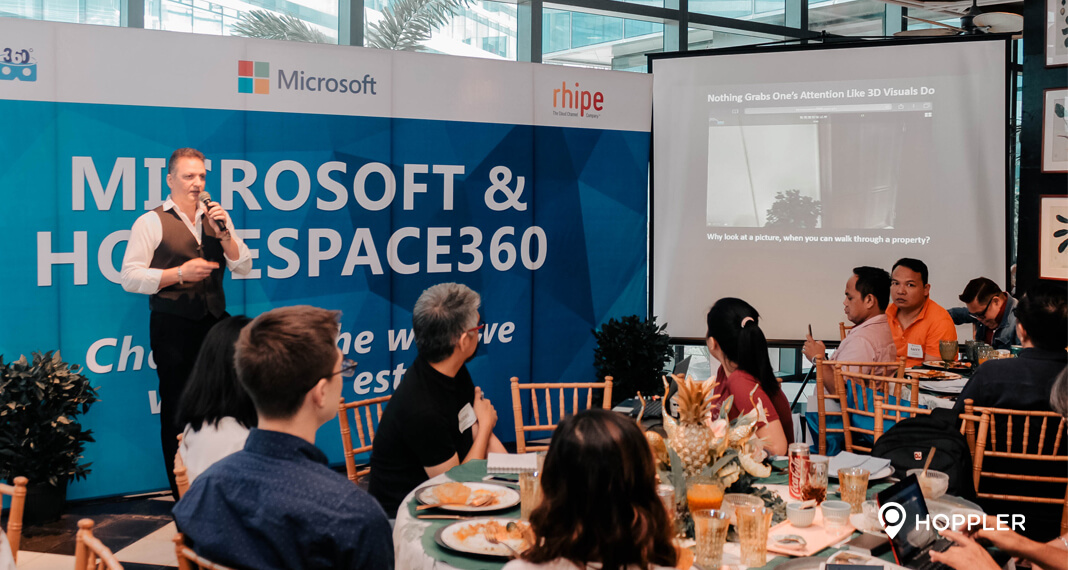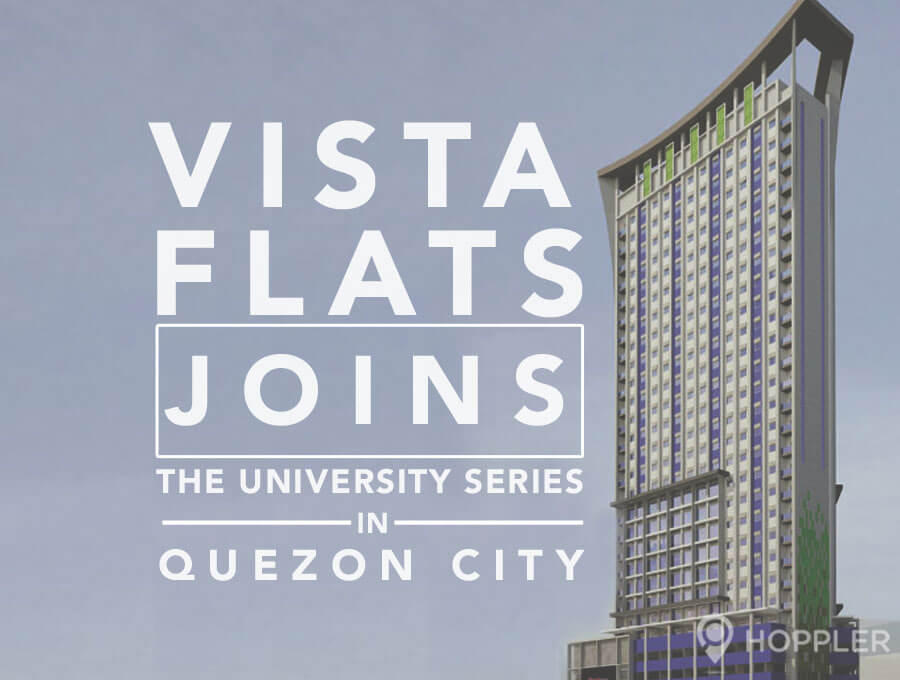Kumita Tutorial: How to Accept a Lead
As a Hoppler Partner Broker, you no longer have to worry about not having leads; Hoppler assigns you leads and you have the option to accept or reject the leads assigned to you. The Accept a Lead feature of Kumita by Hoppler assures that you will have leads that could become your next sure clients. The Hoppler Team will send you an email when there are inquiries in your leads list that are up for grabs.
You have the option to accept the lead and move onto the next stage of the sales process or you can reject the invitation.
Here is a step-by-step guide on how you can accept leads with Kumita.
Step 1 of 3: Log In to Access the Kumita Dashboard
Hoppler Partner Brokers with approved listings get exclusive access to the Kumita Dashboard. However, if you are not yet a Partner Broker but want to have access to the dashboard, sign up here.
- Click Log In / Register on top of the page.
- Enter your email address and password.
- Click the Sign In button.
Once signed in, you will be redirected to your My Business dashboard.
Step 2 of 3: Use the Accept a Lead Feature
- Click Accept a Lead.
Here you will see a list of leads that you can work on. Each lead has necessary details like the property type, location, and your estimated commission. You can accept the leads that suit your preferences and reject those that do not.
- Click any inquiry.
- On top of the list of inquiries, the Accept and Reject options will appear; choose an action.
Your choice will notify Hoppler of your decision.
- Click Next to view all your accepted leads or click Close to accept other leads.
Alternatively, if you want to filter the list:
- Click the orange Filter button on the uppermost right side of the page to filter your inquiries.
A filter box will appear.
- Input your preferences.
- Click Apply to refresh the list.
- The properties that match your preferences will appear beside the filter box.
Step 3 of 3: View Your Accepted Leads
- Click the 3-lined menu icon on the uppermost left part of the page.
- Click Kumita by Hoppler (If the section is not yet expanded).
- Click Clients.
You will be redirected to the Clients page. The Clients page shows all your active clients and where you and your clients are currently at in the sales process.
- A list will show; click the Accepted Leads tab.
When the page refreshes, you will see all your accepted leads.
After accepting a lead, you can view the information and property requirements of your active clients to schedule them for a property viewing.
Through Kumita, Hoppler Partner Brokers have the privilege of getting free leads that they can turn into clients. Get and accept leads without troubles using Kumita.
Kumita is also mobile-friendly; access your business dashboard anytime, anywhere.